Offline Viewing Secrets: Your Guide to Downloading Content in the US

Offline viewing secrets involve downloading content from major streaming platforms in the US, allowing you to watch your favorite shows and movies without an internet connection, providing entertainment on the go.
Discover the **offline viewing secrets** that let you download content from major streaming platforms in the US, ensuring entertainment is always at your fingertips, even without an internet connection.
Unlock Offline Viewing with Major US Streaming Platforms
In today’s fast-paced world, having access to entertainment on the go is more important than ever. Streaming platforms offer a vast library of movies and TV shows, but what happens when you’re offline? Here’s how to utilize offline viewing features.
Offline viewing allows you to download content directly to your device, so you can enjoy your favorite shows and movies without relying on a stable internet connection. This is perfect for long flights, commutes, or any situation where you anticipate limited or no internet access.
Benefits of Downloading Content
Downloading content offers several advantages that enhance your viewing experience. Let’s explore some key benefits:
- Accessibility: Watch your favorite shows and movies anytime, anywhere, without needing an internet connection.
- Cost Savings: Avoid using mobile data, which can be expensive, especially when streaming high-definition videos.
- Improved Playback: Enjoy uninterrupted viewing without buffering or lag, providing a smoother experience.
By understanding the benefits, you can make the most of the offline viewing capabilities offered by streaming platforms.
In conclusion, offline viewing provides accessibility, cost savings, and improved playback for entertainment on the go. Mastering these aspects enhances your ability to enjoy content anywhere.
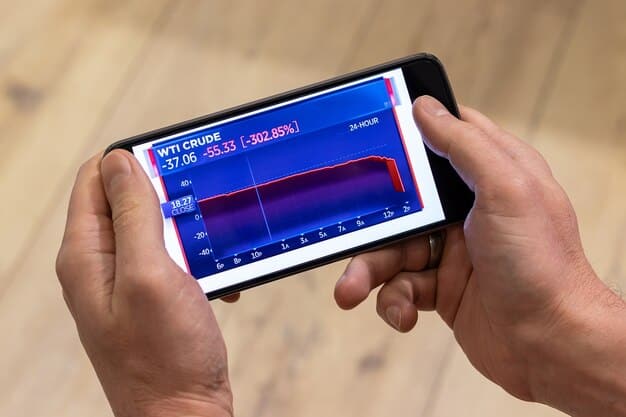
Netflix: Downloading and Managing Content for Offline Enjoyment
Netflix is one of the leading streaming platforms, offering a vast library of movies, TV shows, and original content. Downloading content on Netflix is a straightforward process, but it’s essential to know the steps and limitations.
To download content on Netflix, ensure you have the latest version of the Netflix app installed on your iOS, Android, or Windows device. Not all content is available for download, so look for the download icon (a downward-facing arrow) next to the title.
Downloading Content
Here are the specific steps to download content on Netflix:
- Open the Netflix App: Launch the Netflix app on your device.
- Select a Title: Browse or search for the movie or TV show you want to download.
- Find the Download Icon: Look for the download icon next to the title or within the episode list.
- Start the Download: Tap the download icon to begin the download process.
Once the download is complete, you can find your downloaded content in the “Downloads” section of the app.
Managing Downloads
Managing your downloads ensures efficient storage and viewing. Here are some useful tips:
- Check Download Settings: Adjust the video quality in the app settings to balance quality and storage space.
- Remove Watched Content: Delete episodes or movies you’ve already watched to free up storage.
- Smart Downloads: Enable Smart Downloads to automatically download the next episode of a TV series.
Effective download management helps you optimize your device’s storage and keep your content organized.
In summary, Netflix provides a user-friendly download feature for offline viewing, making it simple to access your favorite content on the go. Understanding the download process and management tips ensures a seamless experience.
Amazon Prime Video: Your Guide to Offline Streaming
Amazon Prime Video offers a diverse selection of movies and TV shows, including exclusive content for Prime members. Downloading content on Amazon Prime Video is similar to Netflix but with its own unique features and considerations.
Before you begin, ensure you have the latest version of the Amazon Prime Video app installed on your compatible device. Like Netflix, not all content is available for download due to licensing agreements.
Downloading Content
Follow these steps to download content on Amazon Prime Video:
- Open the Amazon Prime Video App: Start the app on your device.
- Browse and Select: Find the movie or TV show you want to download.
- Locate the Download Icon: Look for the download icon (a downward-facing arrow) on the details page.
- Initiate the Download: Tap the download icon to start the process. For TV shows, you may need to download individual episodes.
Downloaded content can be found in the “Downloads” section of the app, making it easy to access your offline library.
To remove downloads, navigate to the “Downloads” section, find the content you want to delete, and tap the “Remove” button. Managing your downloads ensures you have enough storage for new content.
By following these steps, you can easily download and manage content on Amazon Prime Video, enhancing your offline viewing experience.
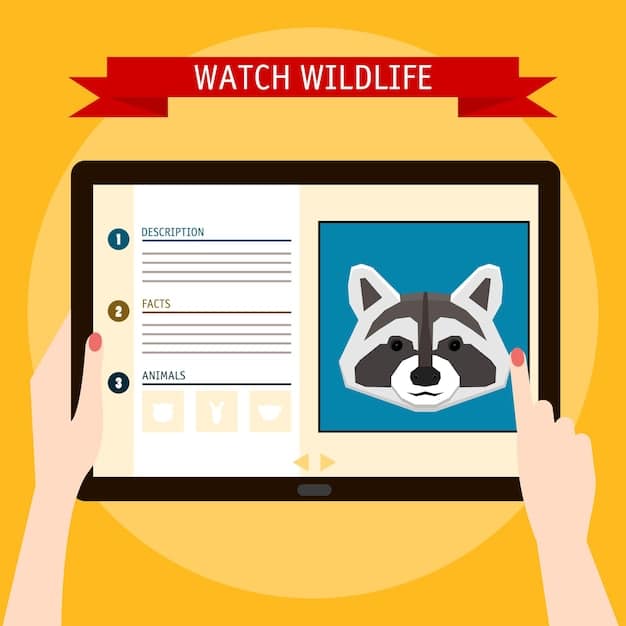
Disney+: Downloading and Managing Content
Disney+ is a popular streaming service, home to a vast library of Disney, Pixar, Marvel, Star Wars, and National Geographic content. Downloading content on Disney+ lets you bring your favorite characters and stories with you, wherever you go.
First, ensure you have the Disney+ app installed on your device. The app is available for iOS, Android, Fire Tablet, and other compatible devices. Check for any updates to ensure you have the latest version with all features.
Downloading Content
Here’s how to download content on Disney+:
- Choose Your Content: Browse the Disney+ library and select the movie or TV show you want to download.
- Find the Download Icon: Look for the download icon (a downward-pointing arrow) next to the title.
- Start Downloading: Tap the download icon to begin the download. For TV series, you can download individual episodes or entire seasons.
All downloaded content is stored in the “Downloads” section, accessible from the bottom navigation bar.
Disney+ also allows you to set download quality preferences in the app settings. Choose between Standard, Medium, and High quality depending on your storage and viewing needs.
In conclusion, Disney+ offers a straightforward downloading process, making it easy to enjoy your favorite Disney content offline. By following these steps and managing your downloads, you can make the most of your Disney+ subscription.
Hulu: Downloading Content for Offline Viewing in the US
Hulu offers a wide range of TV shows, movies, and original content, including next-day streaming of many network shows. Downloading content on Hulu is a premium feature, available for subscribers with the “Hulu (No Ads)” plan. This feature allows you to watch your favorite shows offline, making your commute or travel more enjoyable.
Before you can start downloading, ensure that you have the Hulu app installed on a compatible device, such as a smartphone or tablet. Also, verify that you have the “Hulu (No Ads)” subscription, as this is required for the download feature.
How to Download Content on Hulu
Here’s a step-by-step guide on how to download content on Hulu:
- Open the Hulu App: Launch the Hulu app on your device.
- Find Downloadable Content: Look for the download icon (a downward-facing arrow) next to the episodes or movies you want to watch offline. Not all content is available for download due to licensing restrictions.
- Start Downloading: Tap the download icon to begin the download process. The download time will vary based on your internet speed and the video quality.
Once the download is complete, you can access your downloaded content in the “Downloads” section of the app.
Managing your downloads is crucial to ensure you have enough storage space on your device. To remove downloaded content, go to the “Downloads” section, select the item you want to delete, and tap the “Remove” button.
Overall, downloading content on Hulu is a user-friendly process, provided you have the necessary subscription. By following these steps, you can easily enjoy your favorite shows and movies offline.
Paramount+: Downloading and Watching Offline
Paramount+ is a streaming service offering a wide array of content from CBS, Paramount Pictures, and more. Downloading content on Paramount+ is a convenient way to watch shows and movies without an internet connection, making it ideal for travel and offline entertainment.
Before you get started, make sure you have the Paramount+ app installed on your device, be it a smartphone or tablet. Keep in mind that downloading is only available on mobile devices.
Steps to Download
Downloading content on Paramount+ is simple. Here’s how to do it:
- Find Content: Browse or search for the movies or TV shows you wish to download.
- Look for Download Icon: On the video’s details page, look for the download icon (a downward-facing arrow).
- Start the Download: Tap the download icon to begin the download. For TV shows, you can usually download individual episodes.
Once the download is complete, you can find your downloaded content in the “Downloads” section of the app. This makes it easy to locate and watch your offline content.
To manage your downloaded content, visit the “Downloads” section, select the item you wish to remove, and tap the “Delete” button. Managing downloads helps keep your device’s storage in check.
In conclusion, Paramount+ offers a straightforward solution for downloading content for offline viewing, ensuring you can enjoy your favorite shows and movies on the go.
| Key Platform | Brief Description |
|---|---|
| 🎬 Netflix | Download allows offline viewing; manage downloads via app settings. |
| 🎁 Amazon Prime Video | Offline streaming from the app; remove from the Downloads section. |
| 🌟 Disney+ | Easy downloads to the app; download options for content control. |
| ➕ Paramount+ | Stream content and manage downloads on your device. |
Frequently Asked Questions
▼
You can download content onto iOS, Android, and Windows devices, assuming you have the streaming platform app installed and the latest version. Ensure that the device has enough storage for downloads.
▼
No, not all content is available for download. This depends on licensing agreements between the streaming platform and the content provider. Look for the download icon to verify availability.
▼
The duration varies by platform and content. Some downloads may expire after a certain period (e.g., 7 days), while others may expire once you start watching. Check the platform’s terms.
▼
Yes, most platforms allow you to select the download quality in the app settings. High-quality downloads take up more storage space but provide a better viewing experience. Choose based on storage availability.
▼
Ensure you have a stable internet connection when initiating downloads. Check that your device has enough storage space. Try updating the app, or restarting your device. If problems continue, contact customer support.
Conclusion
Mastering the art of offline viewing empowers you to enjoy your favorite content on your terms, regardless of internet availability. By understanding the nuances of each platform’s download features, you can unlock a world of entertainment that fits seamlessly into your on-the-go lifestyle.





