How to Cancel Streaming Services in the US: Step-by-Step

Canceling streaming services in the US can be straightforward. This guide provides step-by-step instructions for unsubscribing from popular platforms like Netflix, Hulu, Amazon Prime Video, and Spotify, plus tips for managing subscriptions and avoiding unwanted charges.
Are you looking to cut down on your monthly expenses? Learning how to cancel streaming services in the US: A step-by-step guide can help you save money and simplify your digital life. With so many platforms available, it’s easy to lose track of what you’re paying for. Let’s explore how to streamline your subscriptions.
Understanding Your Streaming Subscriptions
Before diving into the cancellation process, it’s essential to understand what subscriptions you have and where they are managed. Many people subscribe to multiple streaming services without tracking them effectively. This section will guide you on how to identify and organize your subscriptions, making cost-cutting easier.
Identifying Active Subscriptions
The first step is to list all the streaming services you’re currently paying for. Check your bank statements, credit card bills, and email inbox for recurring charges from platforms like Netflix, Hulu, Amazon Prime Video, Spotify, and others. Keep a record of each service along with its monthly cost.
Managing Subscription Information
Once you’ve identified your subscriptions, gather the login credentials for each one. This information is crucial for accessing your account settings and initiating the cancellation process. Use a password manager or a secure document to store this data for easy access.
- Review billing statements: Scrutinize monthly statements for any unfamiliar charges.
- Check email confirmations: Search your email for subscription confirmation emails.
- Use subscription management apps: Apps like Truebill or Rocket Money can help track and manage subscriptions.
By accurately identifying and organizing your streaming subscriptions, you’ll gain a clearer picture of your monthly expenses and be better prepared to cancel unwanted services. Keeping this information handy will streamline the cancellation process for each platform.
Canceling Netflix: A Detailed Guide
Netflix is one of the most popular streaming services, but you might want to cancel your subscription for various reasons. This section provides a detailed guide on how to cancel Netflix, ensuring a hassle-free experience. Follow these steps to cancel your Netflix subscription:
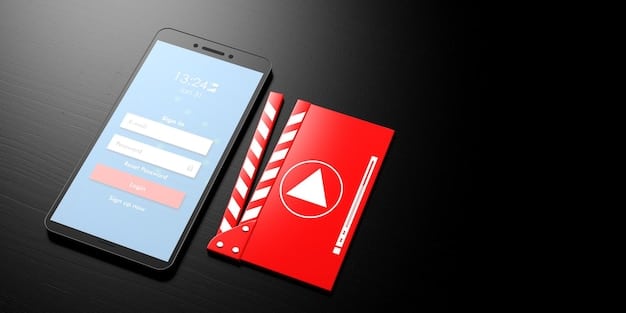
Step-by-Step Cancellation Process
To cancel your Netflix subscription, start by logging into your account on the Netflix website or app:
- Log in to your Netflix account.
- Click your profile icon in the top right corner.
- Select “Account” from the dropdown menu.
- Under “Membership & Billing,” click “Cancel Membership.”
- Confirm your cancellation by clicking “Finish Cancellation.”
Understanding Netflix Billing Cycles
Netflix billing cycles typically run for a month. Canceling your subscription before the next billing date ensures that you won’t be charged for the following month. You can continue to use Netflix until the end of your current billing period, even after canceling.
- No Prorated Refunds: Netflix does not offer prorated refunds for partial months.
- Access Until End of Cycle: You can continue watching until your billing cycle ends.
- Reactivation Options: You can easily reactivate your account within ten months of cancellation.
Canceling Netflix is straightforward, allowing you to manage your streaming services effectively. Ensure that you follow these steps carefully to avoid unexpected charges and maintain control over your subscriptions. Remember to cancel a day or two before the renewal date to be safe, accounting for any possible time zone issues.
Hulu Cancellation Procedure
Hulu offers various subscription plans, making the cancellation process slightly different depending on your chosen plan. This section provides a comprehensive guide to canceling your Hulu subscription, covering different scenarios and options.
Canceling Different Hulu Plans
The cancellation steps can vary depending on whether you subscribe directly through Hulu or through a third party like Roku or Apple. Here’s how to cancel in each case:
Canceling Directly Through Hulu
- Log into your Hulu account on the Hulu website.
- Click on your name in the top right corner and select “Account.”
- Scroll down to “Your Account” and click “Cancel.”
- Follow the prompts to confirm your cancellation.
Canceling Through Third Parties
If you subscribe to Hulu through a third party, you’ll need to cancel through their platform. For example:
- Roku: Cancel through your Roku account settings.
- Apple: Cancel via the Apple App Store subscription settings.
Always ensure you cancel through the method you used to subscribe to avoid ongoing charges. If in doubt, check your Hulu account details to see how you are billed and where to manage your subscription.
Amazon Prime Video: How to End Your Subscription
Amazon Prime Video is often bundled with an Amazon Prime membership, making the cancellation process a bit unique. This section outlines how to cancel your Amazon Prime Video subscription, whether it’s part of a Prime membership or a standalone service.
Canceling Amazon Prime Video
If you want to cancel your Amazon Prime Video subscription, here’s what you need to do:
- Log into your Amazon account.
- Go to “Account & Lists” and select “Prime Membership.”
- Click “Manage Membership” and then “End Membership.”
- Follow the prompts to confirm your cancellation.
Managing Amazon Prime Membership
Canceling your Prime membership will also cancel your access to Prime Video. You may be eligible for a refund depending on how recently you were charged and whether you’ve used your Prime benefits. Here are a few key points:
- Review Refund Eligibility: Check if you are eligible for a refund based on Amazon’s policies.
- Consider Partial Cancellation: If you only want to cancel Prime Video, explore options to adjust your Prime benefits.
Amazon handles Prime Video cancellations as part of the broader Prime membership. Make sure to understand the terms and conditions to maximize any potential refunds. Canceling your full prime membership ensures you will not be charged on the next billing cycle, but may mean forfeiting other benefits of prime.
Spotify: Terminating Your Premium Subscription
Spotify is a popular music streaming service with a premium subscription option. Canceling Spotify Premium involves a slightly different approach than other streaming services. This section guides you through the exact steps to cancel your Spotify Premium subscription and revert to the free version.
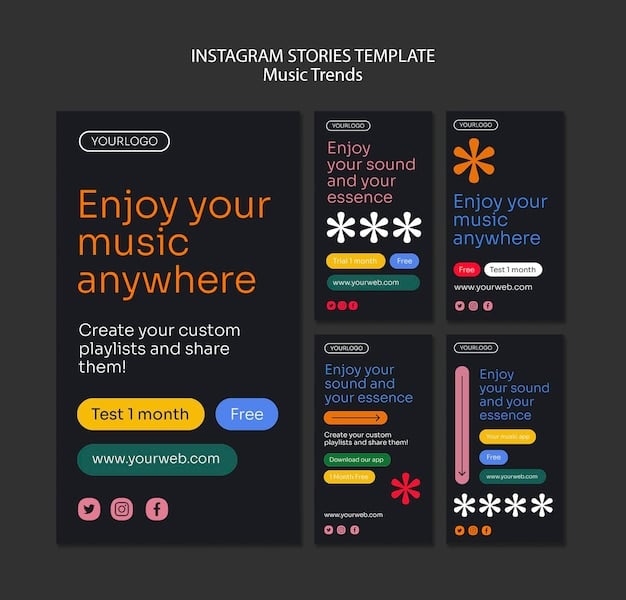
Steps to Cancel Spotify Premium
Follow these steps to cancel your Spotify Premium subscription:
- Log into your Spotify account on the Spotify website.
- Click on your profile icon and select “Account.”
- Under “Your Plan,” click “Cancel Premium.”
- Follow the prompts to confirm your cancellation.
Switching to Spotify Free
After canceling Premium, your account will revert to the free version at the end of your current billing cycle. With Spotify Free, you’ll still have access to millions of songs, but you’ll experience ads and limitations on offline listening. Key differences include:
- Ad Interruptions: Expect occasional ad interruptions between songs.
- Limited Offline Listening: Offline listening is restricted to Premium subscribers.
- Shuffle Play Only: Some playlists may require shuffling.
Canceling Spotify Premium is straightforward, allowing you to switch back to the free version easily. Be aware of the differences between the Premium and Free versions to manage your expectations.
Additional Tips for Managing Streaming Services
Managing your streaming services effectively goes beyond just canceling unwanted subscriptions. This section offers practical tips to help you optimize your streaming expenses, stay organized, and avoid future unwanted charges.
Setting Calendar Reminders
One effective way to manage your subscriptions is to set calendar reminders for renewal dates. This allows you to review whether you still want the service before being charged for another month. This forward-thinking approach minimizes the chance of continuing a subscription you no longer value or need.
Using Virtual Credit Cards
Virtual credit cards are temporary card numbers that you can use for online subscriptions. These cards can be set with spending limits or expiration dates, providing an extra layer of security and control over your recurring payments. With virtual credit cards, you can easily limit charges or automatically cancel subscriptions at the end of a set period.
- Track Renewal Dates: Log renewal dates in your calendar or a subscription management app.
- Explore Bundling Options: Save money by bundling services like Disney+, Hulu, and ESPN+.
- Consider Free Trials Carefully: Be mindful of automatic renewals after free trials.
By employing these additional tips, you can proactively manage your streaming service subscriptions, making informed decisions and avoiding unwanted costs. Small steps like setting reminders and using virtual credit cards can lead to significant savings and better control over your digital expenses.
| Key Point | Brief Description |
|---|---|
| 💡 Identify Subscriptions | List all your streaming services and monthly costs. |
| 🗓️ Set Reminders | Mark renewal dates to review subscriptions before charges. |
| 💳 Virtual Credit Cards | Use temporary cards for secure subscription payments. |
| ✅ Cancel Before Billing | Cancel services a day or two before the renewal date to avoid charges. |
Frequently Asked Questions (FAQ)
▼
Most streaming services, including Netflix, do not offer refunds for partial months. You can typically continue using the service until the end of your current billing cycle, even after canceling. Confirm the refund policies on the platform’s website.
▼
To cancel a streaming service subscribed through Roku, navigate to your Roku account settings. Find the “Subscriptions” section and select the service you want to cancel. Follow the prompts to confirm your cancellation. This method applies to any subscription managed via Roku’s billing system.
▼
Canceling Amazon Prime ends access to all Prime benefits, including Prime Video. You might be eligible for a refund depending on when you cancel and whether you’ve used your Prime perks during the current billing period. Check Amazon’s policy for specific refund details.
▼
Some streaming services, like Hulu, offer the option to pause your subscription temporarily. This allows you to suspend billing and usage for a set period, after which your subscription automatically resumes. Check if your provider offers a pause option in your account settings.
▼
When you cancel a streaming service, your viewing history may be retained for a certain period, especially if you plan to reactivate your account. However, some services might delete this data after an extended period, so it’s a good idea to check the service-specific data retention policy.
Conclusion
Canceling streaming services in the US can be a straightforward process when you know the right steps. By following the guidelines for each platform and employing effective management strategies, you can easily control your subscriptions and save money. Keep track of your services, set reminders, and adjust your subscriptions as needed to optimize your entertainment budget.





